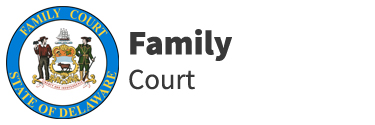Zoom Instructions & Materials
Ver en español
Please be aware that all Family Court hearings are being done live and in-person unless (1) the notice for the hearing clearly says that it will be a remote hearing or (2) a party to the case fills out Form 584 – Request to Participate Remotely and a Judge or Commissioner grants the request. Whether a request to participate remotely will be granted depends upon the type of hearing and the reasons why a person is requesting to participate remotely (for example, residing a long distance from the courthouse). Do not assume that your request will be granted.
If your notice for hearing states that the hearing will be remote, or your request to participate remotely has been granted, send us your contact information on the Contact Information for Remote Hearing form.
If your notice for hearing states that the hearing will be remote, or your request to participate remotely has been granted, send us your contact information on the Contact Information for Remote Hearing form.
A virtual hearing is held online. A virtual hearing can be accessed on a computer, tablet, or cell phone. If you do not have access to a camera on your device, you may be able to call into your hearing by phone. A virtual hearing is just like a regular in-person hearing. Please make sure that you are in a quiet place for your hearing, are dressed appropriately, and are using a device that is fully charged with a strong internet connection.
Below you will find several guides to help you log into your virtual hearing. To see more training guides and videos, please visit the Zoom Training web page .
TEST ZOOM